Docker
This guide provides a complete demonstration of how to install and configure Docker and NVIDIA Container Runtime on NVIDIA Jetson Orin series devices. This is a critical step for running GPU-accelerated containers (such as AI inference applications like Ollama, n8n, ROS, etc.).
1. Overview
- Install Docker CE to support containerized applications
- Configure NVIDIA runtime to enable GPU acceleration
- Set up non-
sudomode for running Docker - Configure NVIDIA as the persistent default runtime
This guide covers:
- Docker installation
- NVIDIA runtime configuration
- Runtime testing
- Common issue troubleshooting
2. System Requirements
| Component | Requirement |
|---|---|
| Jetson Hardware | Orin Nano / NX / AGX |
| OS | Ubuntu 20.04 or 22.04 (JetPack-based) |
| Docker Version | Recommended Docker CE ≥ 20.10 |
| NVIDIA Runtime | nvidia-container-toolkit |
| CUDA Driver | Included in JetPack (requires JetPack ≥ 5.1.1) |
3. Install Docker CE
Install Docker from the official Ubuntu repository:
sudo apt-get update
sudo apt-get install -y docker.io
⚠️ To install the latest version, you can also use Docker's official APT repository.
Verify Docker installation:
docker --version
# Example output: Docker version 20.10.17, build 100c701
4. Run Docker in Non-sudo Mode (Optional)
To run Docker commands as a regular user:
sudo groupadd docker # Create docker group (skip if already exists)
sudo usermod -aG docker $USER
sudo systemctl restart docker
🔁 Reboot or log out and back in for changes to take effect:
newgrp docker
5. Install NVIDIA Container Runtime
Install the container runtime to allow containers to access Jetson GPU:
sudo apt-get install -y nvidia-container-toolkit
6. Configure NVIDIA Docker Runtime
A. Register NVIDIA as a Docker Runtime
Run the configuration command:
sudo nvidia-ctk runtime configure --runtime=docker
Ensure NVIDIA is registered as a valid container runtime.
B. Set NVIDIA as the Default Runtime
Edit the Docker daemon configuration file:
sudo nano /etc/docker/daemon.json
Paste or confirm the following JSON content exists:
{
"runtimes": {
"nvidia": {
"path": "nvidia-container-runtime",
"runtimeArgs": []
}
},
"default-runtime": "nvidia"
}
Save and exit the editor.
C. Restart Docker Service
Apply configuration changes:
sudo systemctl restart docker
Verify Docker has enabled NVIDIA runtime:
docker info | grep -i runtime
Example output should include:
Runtimes: io.containerd.runc.v2 nvidia runc
Default Runtime: nvidia
D. Login to nvcr.io
Obtain NGC_API_KEY
- Generate API Key
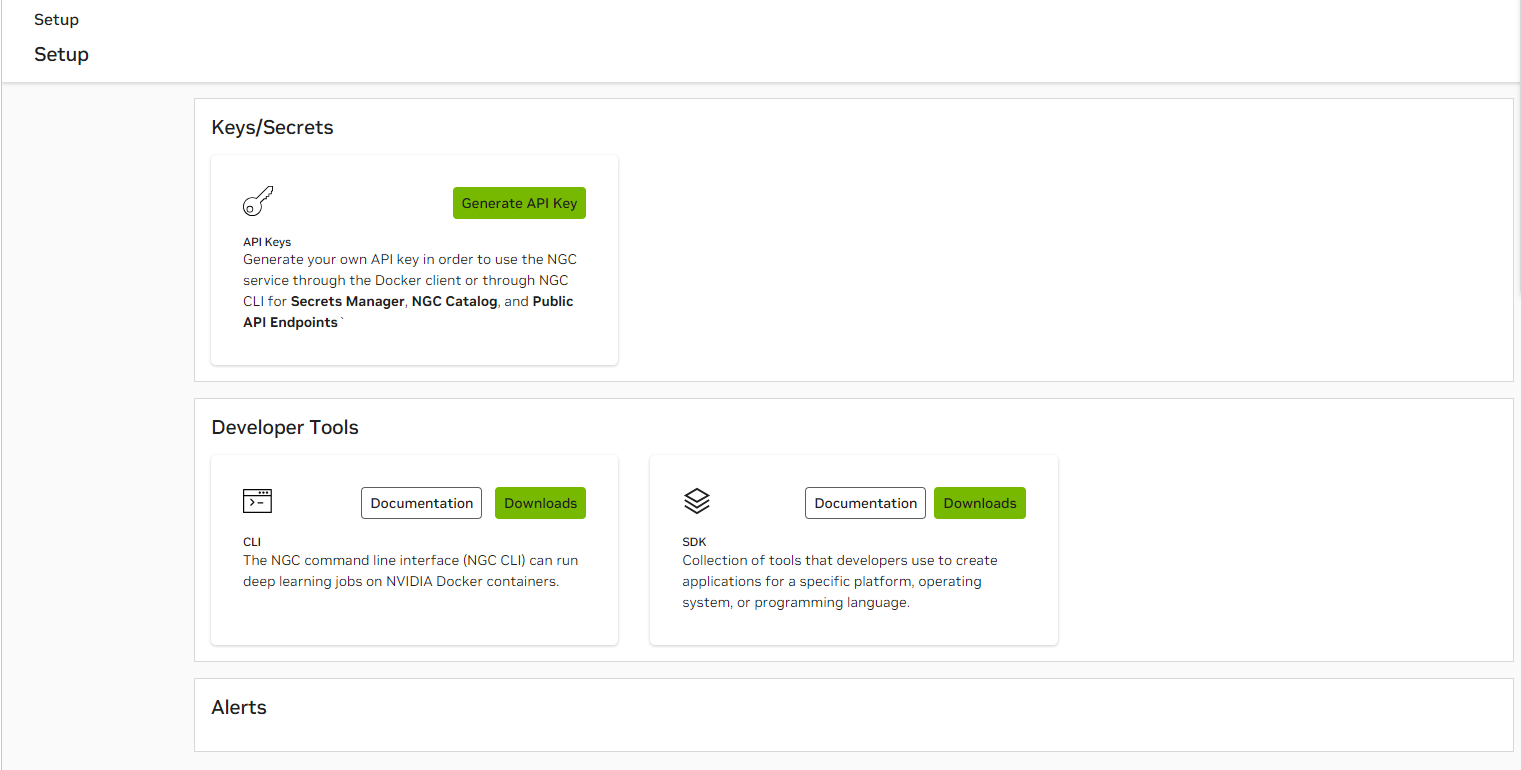
- Generate Personal Key
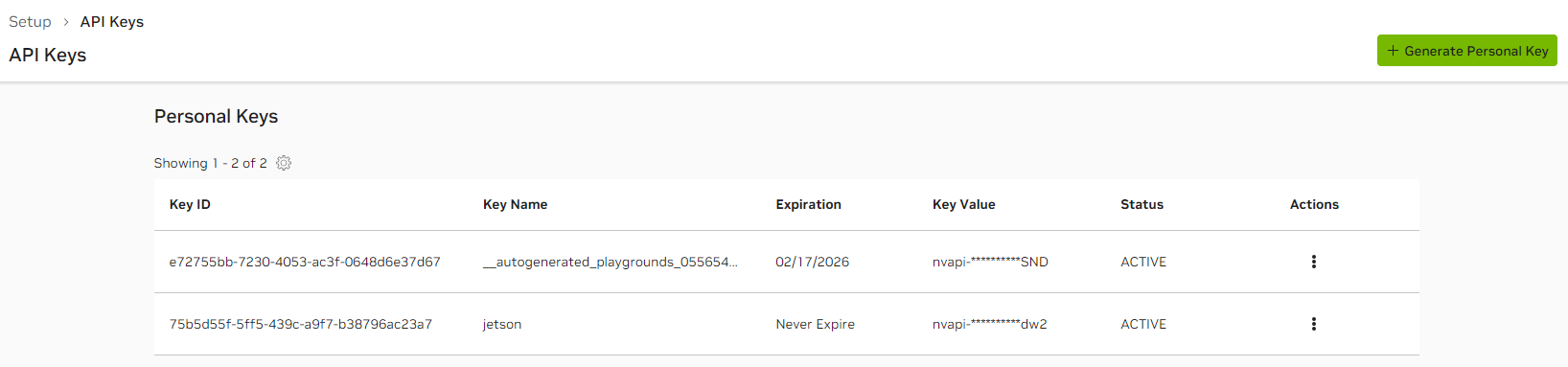
- Docker login
sudo docker login nvcr.io
# Username is fixed: $oauthtoken
Username: "$oauthtoken"
# Password is the token
Password: "YOUR_NGC_API_KEY"
7. Test GPU Access in Containers
Run the official CUDA container to test GPU availability:
docker run --rm --runtime=nvidia nvcr.io/nvidia/l4t-base:r36.2.0 nvidia-smi
Expected output:
- Displays CUDA version and Jetson GPU information
- Confirms the container has successfully accessed the GPU
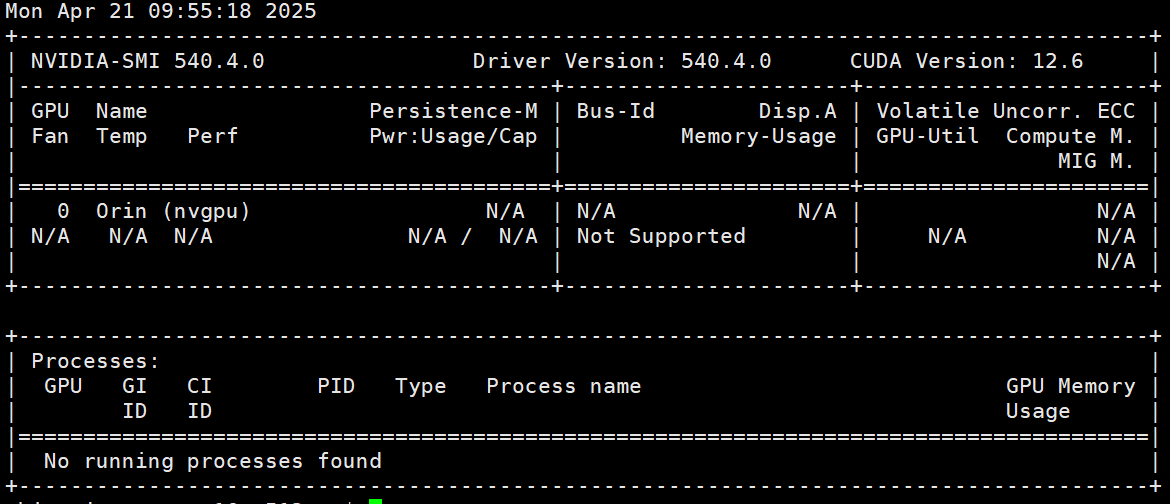
You can also use the community-maintained jetson-containers to quickly set up your development environment (recommended)
8. Tips and Troubleshooting
| Issue | Solution |
|---|---|
nvidia-smi not found | Jetson uses tegrastats as an alternative |
| No GPU in container | Ensure default runtime is set to nvidia |
| Permission denied | Check if user is in the docker group |
| Container crashes | Check logs: journalctl -u docker.service |
9. Appendix
Key File Paths
| File | Purpose |
|---|---|
/etc/docker/daemon.json | Docker runtime config |
/usr/bin/nvidia-container-runtime | NVIDIA runtime binary path |
~/.docker/config.json | Docker user config (optional) |